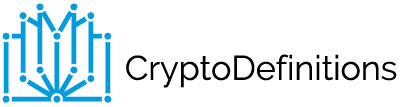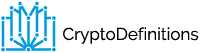You should know that if you have purchased cryptocurrencies and are keeping them on the site that sold them to you (exchange), your coins are in danger. The exchange holds your private key and in the case a hacker manages to enter it, they could loot all undisturbed.
To secure your possessions it is therefore imperative to transfer your cryptocurrencies to an offline wallet on your local PC. In this guide, we will see how to use Exodus (available for Windows, Mac and Linux), one of the most interesting multi-currency wallets at the moment. In this article we will talk specifically about how to store cryptocurrencies with the “Exodus” program.
Choosing an Offline Wallet
It is very important not to leave cryptocurrencies on the exchange, but to transfer them to a wallet on the local PC. There are dozens of “wallet” programs and choosing is not easy.
The very first consideration to make, concerns the specific cryptocurrency we need to manage. For example: Bitcoin-specific wallets cannot hold Ethereum, and vice versa.
To avoid installing a different program for each cryptocurrency we own, it is a good idea to rely on a multi-currency tool. After trying various solutions, our preference goes to the Exodus Wallet.
Available for Windows (64-bit only), Mac and Linux, it can handle many different currencies. As of today, the list includes Bitcoin, Bitcoin Cash, XRP, Dash, EOS, Ethereum, Litecoin, Bitcoin Cash, Qtum, and many more.
If the cryptocurrency you want to keep is supported by Exodus, this program is a great choice – read on for the guide. If, on the other hand, Exodus does not support the cryptocurrency you want to manage, you need to look for a compatible alternative. The official website of the coin in question is the optimal starting point.
Before We Begin: Anti-Malware Scan
Before even installing Exodus, it is imperative to verify that the PC is not infected with malware potentially able to steal the login information and then send it to its authors, who could thus “rob” the wallet. To do this, run a virus/malware scan from your PC either through Windows Security or another trusted program. From Avira to Kaspersky, there are tons of free solutions, all of which are highly recommendable.
Install Exodus
After verifying that the PC is “clean”, we are ready to download Exodus:
In a Windows and Mac environment, the installation is completely automatic. When finished, we can launch the program from the desktop shortcut.
Choose the Cryptocurrencies To Manage
The Exodus Wallet allows you to manage multiple cryptocurrencies. As a first step, click Settings on the upper right corner, which will automatically bring up a list of Assets.
From the central list, we uncheck all the currencies that we do not own (in case of future developments, just reactivate them).
Transferring Funds Out of Your Exodus Wallet
Now let’s move on to Wallet (second icon on the upper center panel). Here we find our wallets in the various cryptocurrencies that we activated in the previous step.
From here, we choose the cryptocurrency we want to send or receive.
By clicking on the RECEIVE button, the address of our wallet is displayed on the screen: this is where we have to send the coins! We can copy the address to the clipboard by clicking on the button on the right side of the address.
At this point, just go to the exchange that currently holds your funds and make the transfer.
!IMPORTANT!
As a main precaution, check (three times!), that the currency you are about to send is actually the same type displayed in Exodus. In fact, if you try to send Bitcoin to an Ethereum address or Ethereum to a Litecoin (and various combinations) you will lose everything.
Once the submission is complete, wait a few moments and you should see the updated balance at the top of the page, and the transaction immediately below.
If the fund transfer takes more than 10 minutes, try restarting the program and, secondly, the entire PC.
Changing the Currency Display
By default, Exodus displays prices in US dollars (USD). To switch to another currency, just go back to Settings (upper right-hand corner), click Personalize (on the upper panel) and choose your preferred currency from the list.
Backup Your Exodus Wallet
Now that you have moved your funds to the offline wallet, it is imperative to create a backup. In this way, we will be able to recover everything even if the PC hard disk stops working. To do this, go to Settings (upper right corner) and click Backup from the center panel.
At the first step we are asked to choose a password, which is then used to encrypt everything. This password will be required at each subsequent start of the program. It is imperative that it be extremely robust (we strongly suggest a length of at least 12 alphanumeric characters, including some specials characters).
At the second step, we enter the same password again, for confirmation.
At the third step, Exodus will display your Recovery Phrase. These are 12 English words to keep with the utmost care, as they will allow you to restore your Exodus Wallet and all the other wallets it manages on your computer, without even needing to know the password. As the program recommends, right down these words on two pieces of paper and store them in separate physical locations (make sure to right the words in order from 1 to 12).
In the last step of the backup, the program will ask you to choose 1 word from 4 words. One of these words was among your 12-word recovery phrase in the previous step (the program wants to make sure that you actually wrote them down).
Once you select the proper word, you will have completed the backup.
How To Restore Your Exodus Wallet From a Backup
In case something goes wrong, and you need to restore Exodus from backup, just install the program and then click restore on the home screen.
At this point, enter the 12 words in English that make up your Recovery Phrase. Once you enter the recovery phrase, you will login, and will be asked to create a new password.
Exchanging Cryptocurrencies
If you would like to exchange between cryptocurrencies, Exodus, allows you to do that. By pressing on the Exchange icon on the central panel, you will be able to exchange between a wide range of cryptocurrencies with fair exchange rates.
Final Thoughts
In this guide we have seen how to store cryptocurrencies in an offline wallet, Exodus. We highly recommend this program, given its refined graphic interface, convenient backup procedure, and convenient exchange between many different cryptocurrencies. An excellent solution to safely manage your cryptocurrencies.